POI-Push
Table of contents
- Video tutorial
- What does the POI-Push do
- How do you activate the POI-push
- Several options of the POI-push
- How does the POI-push work
- An efficient way of reusing your POIs: the POI-push
- Problems and frequent questions related to the POI-push
- I don't get good or interesting POIs along my route
- I don't get POIs at all along my route
- I created POIs previously but if I use the POI-Push, I don't get them along my route
- I get some POIs double on my route when I use the POI-push
- Some of my POIs are not pushed, although I know that they are in the POI DB
Video tutorial
What does the POI-Push do
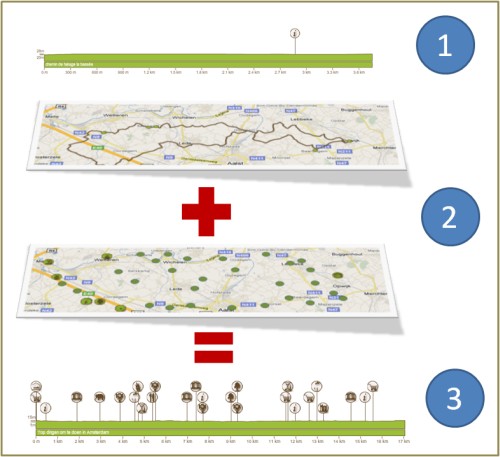
The POI-Push pushes your POIs and/or the most important POIs along your route when they are within a "limited distance" of your route (default 300m). It's a great way to enrich your route and to get more information what you can see along your route.
Here is a great example of a route with POI information obtained via the POI-Push.
How do you activate the POI-push
Two simple steps allow you to get POIs pushed along your route.
If you created your route already
Login and go to your route and select the Edit Button (Pencil).
Select form the Edit-menu the option "Add places of interest"
After several seconds (sometimes minutes if it is very busy), your route will have obtained POIs along your route.
You will also receive a notification/email to let you know your route has new/extra POIs (so you don't have to wait). You can always check the routes via My Space
Several options of the POI-push
The basics
We recommend you just to try the default and see what happen. If you just use the default settings and hit "Confirm" you get the message that the POI-PUSH is activated. In most cases, you get the result in 10 seconds. When it's busy, it can take a minute or more.
Option "Remove first all POIs"
This option is switched on as a default. It means the following: If there are POIs along the route already, they will first be removed from the route (NOT FROM ROUTEYOU!, so you will still have the POIs on the RouteYou-platform. They are NOT deleted).
This is useful if you want to start from a clean slate. Whatever POIs you put before along your route, the new setting of the POI-PUSH will become active and you get the POI-SET accordingly.
When is it useful to switch off the option "Remove first all POIs" in the POI-PUSH
Suppose you want to create a route with POIs that tell something about culture. And for you "culture" covers the following topics: architecture, art , literature, film . Then you can proceed as follows:
- Uncheck " First remove all POIs ", so that the POIs you added previously remain along the route. This means bit by bit you add more POIs to your route.
- Select Theme
- Select your desired theme from the drop-down list ( eg architecture )
- Click the " Confirm" button
- Repeat steps 1-4 , but select at step 3, a different theme
- If you step one would not run , then at each step are first removed the previous set of POIs . If you step one it executes each time , add your cumulatively POIs .
In this way you can easily create a route that explains very specific aspects.
Look at this example that is made this way: London through cultural stories.
Option "Max number of POIs"
This option allows you to select the maximum number of POIs along your route. We advise you to limit the list to 30. But if you are an info-geek, you might like to flood your route with many more POIs.
Option "Owner"
The " Owner" option allows you to make the following choices
" Your POIs and the best of others (=default) : This option first adds your POIs (if you have any) , and then adds with POIs from others till you reach the required number
" Only your POIs : only your POIs are added along your itinerary
" Do not add POIs " : then no POIs are added . This option can be useful if you want to delete ALL pois . In that case select also "First remove all POIs"
Option "Maximum distance to the route"
Remark: This option is available with a MyRouteYou Plus account or higher.
Select here the maximum distance to add POIs to your route.
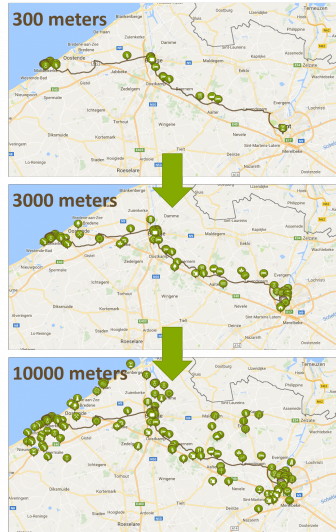
Option "Characteristics/Theme's/Groups"
POI-PUSH with several dimensions
You can look at an area from different angles or dimensions: e.g. culture, history, architecture, geology ...
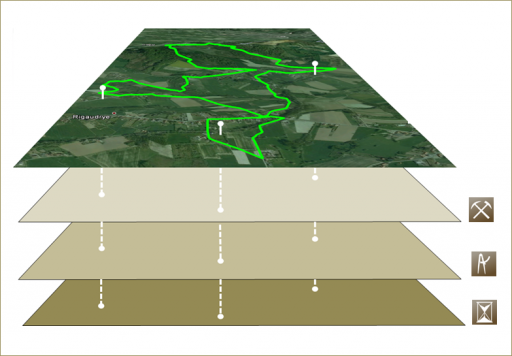
We created the POI-PUSH in such a way that you can add POIs based on a selection you want to make. E.g. based on a characteristic such as 'child friendly places', or a theme such as 'geology'.
Ofcourse, the POIs have to be labeled with this characteristic or theme or group. Read here how you can do this.
How does the POI-push work
- Within a distance of 500m, your POIs in the specified language are selected
- Within a distance of 300m, extra available POIs are selected
- From the set of extra POIs, the best are selected to get to a maximum number and to get a nice distribution over the whole route. Read below about "problems".
An efficient way of reusing your POIs: the POI-push
An efficient way of reusing POIs in several routes is to use the following working method
- Create POIs within the area (read here how to do this)[/help]
- Create your route (but you don't have to add POIs yet) using the Pro-Planner (read here how to do this)[/help]
- Activate the POI-Push as described above (after the route is submitted/saved)
Problems and frequent questions related to the POI-push
I don't get good or interesting POIs along my route
The POIs which are pushed are coming from the POIs available to RouteYou. These POIs are created by users on RouteYou, partners, or by ROuteYou itself.
Not everywhere, we have POIs available. But the system is growing fast, and you can help.
We select the best 30 POIs along you route, but depending on the area, there are not always 30 interesting POIs along the route.
If you don't like the POIs, you can still manualy remove the POIs via editing your route. CHeck out the video below
Video tutorial: removing specific POIs from my Route
I don't get POIs at all along my route
There might be no POIs available along your route in the language you selected. Or they might be of a very poor quality (not passing our threshold value of quality).You can always create and add your POIs.
I created POIs previously but if I use the POI-Push, I don't get them along my route
There might be a few reasons for this problem
- If you route was put on private, your POIs along that route will be private too. Private POIs are not pushed.
- The distance of your POIs towards your route is too big
I get some POIs double on my route when I use the POI-push
Best practice/advice
- When you added POIs along your route, while making a route, the POIs are stored/copied to the POI DB, but they are still also on the route.
- Use first the option to remove (all) the POIs along your route (you can do this via the
 -page), because if you would add POIs, it would add the ones stored in the POI DB on top of the POIs that are already along the route.
-page), because if you would add POIs, it would add the ones stored in the POI DB on top of the POIs that are already along the route. - After using the "Delete the POIs along this route", select the Push POIs along your route.
- After a few minutes, you will see that the POIs are pushed.
In case there would still be double POIs, it probably means that you have double information stored in the POI-database. Although RouteYou implemented a deduping-process, that process is only triggered at regular intervals. So you can better manually remove the double POI info. Read here how to do this.
Some of my POIs are not pushed, although I know that they are in the POI DB
The reason can be the following
- Your POI is put on private (not public)
- Your POI is of a too low quality. We don't push POIs below a threshold quality value. Read here how you can improve your POI quality