Add a Video to your POI
Step by step: Adding a Youtube or Vimeo video
This is how you can add a YouTube video or a Vimeo video to a POI:
Select first the URL of a video on YouTube or Vimeo. This looks like
- http://vimeo.com/93190378 (in the case of vimeo)
- http://www.youtube.com/watch?v=dMMFoYA6_J4 (in the case of youtube)
Copy this to your clipboard (ctr v)
- Create a POI (read here how to do this) to get to the POI Create/Edit Page.
- In your POI Create/Edit page, you will see a module "Related media"
- Select as Media type Vimeo video or YouTube video
- Paste the URL you copied in your clipboard in the field "Add a video by URL"
- If the URL is correct (recognized) the rest of the info (Name of media source & Link to media source) will be filled in automatically
Don't forget to Confirm and save
You will see the result in your location page (see figure below)
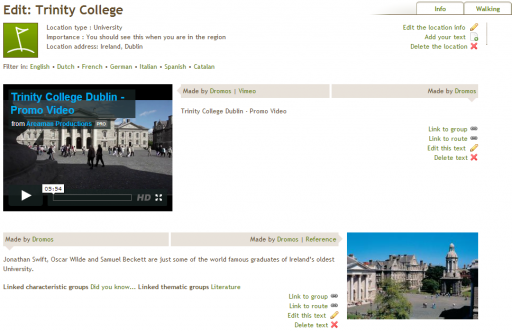
You can now add this POI (with video) to a specific route using the Individual POI-PUSH or the general POI-PUSH. The result is that you will see the video in the RouteViewer.
Here is an example: http://www.routeyou.com/en-ie/route/view/1810792/recreational-walking-route/introduction-walk-to-the-city-of-dublin.en
Video's not stored on Vimeo or Youtube
In case you don't want to add your video to Youtube or Vimeo, we can also store it on RouteYou as a professional service. Please contact sales@routeyou.com for this.
Here are a few examples
- http://www.routeyou.com/route/view/402466/cycle-route-every-river-tells-its-story.en
- http://www.routeyou.com/route/view/322723/wandelroute-jan-de-lichte.nl
- http://www.routeyou.com/route/view/122/fietsroute-brussel-in-3d.nl