Track - Route conversion
Difference between a Route and a Track
Read here what a track is and a route.
Converting a Track to a Route (GARMIN) using BaseCamp
The Garmin Software BaseCamp allows you to convert a TRACK to a ROUTE.
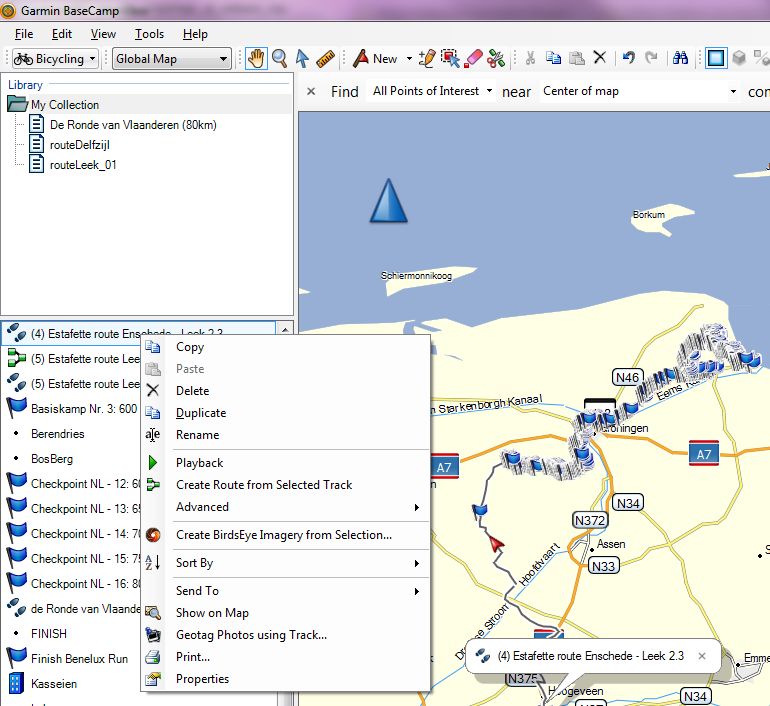
Here are the steps
- Open (or install first) the program BaseCamp
- Import your track in BaseCamp (read here how)
- You imported track is listed on the left (lower half) with the two footsteps icon.
- Click with the right mouse button next to the two footsteps, on the TRACK (listed in the column on the left) to open the option menu
- Select "Create Route from Selected Track" and the conversion to a ROUTE will take place
- The ROUTE with the same name as your TRACK is now also listed on the left. Instead of the two footsteps icon you get to see 3 green connected squares representing a DIRECT ROUTE (a DIRECT ROUTE is a ROUTE which connects its viapoints with a streight line, and not a routed line. To that extend is a DIRECT ROUTE functionaly the same as a TRACK (see also FAQs below).
- To upload the ROUTE to your device from Basecamp,(read here more)
Converting a Track to a Route (GARMIN): alternative software
You can also use the program winGDB to convert a TRACK to a ROUTE. You can download the software here.
Install this program on your PC and follow the instructions.
Frequently askes questions (FAQs)
Doesn't a ROUTE follow the network of the activated map?
It is correct that a ROUTE follows the network of the activated map on your device. That's the difference with a TRACK (read more about it here).
But a DIRECT ROUTE (or a route with the routing option DIRECT) in Garmin is a route with straight lines between the via-points. From a FORMAT point of view, the ROUTE is a ROUTE, but from a functional point of view, the ROUTE has no more information than a TRACK.
This is nevertheless important for some GARMIN devices because some GARMIN devices can only import ROUTES (from a FORMAT point of view), a,d no TRACKs (e.g. [help=184]the Zumo 210[/184]).