Garmin Custom Maps
Table of contents
- What is the practical use of a Garmin Custom Maps?
- Render your own
- Compatibility
- Frequently asked questions
- How can I transfer the Custom Map to my device?
- Can I enable/disable my Custom Map?
- Can I have multiple Custom Maps on my device?
- Can I have Custom Maps on my SD-card?
- When does my Custom Map become visible on my device?
- I don't see this product option for some routes, what's the reason?
- Why should I pay for this Custom Map?
What is the practical use of a Garmin Custom Maps?
You found or created a route on RouteYou that you want to use on your Garmin GPS? But you also would like to have the background map of the area around it (not only the track), because you don't have such a detailed map yet on your Garmin device.
A Custom Map is a great solution allowing you hicking or cycling a trip without a covering basemap.
Render your own
A Custom Map is a hands-on and convenient tool for Garmin outdoor handheld. It is an alternative to other digital maps for compatible Garmin devices. Technically, a Custom Map is a KMZ file (e.g. CustomRTY.kmz) which contains your digital map in a readable georeferenced format.

RouteYou renders an on-demand high resolution digital map of your own routes. It shows the selected route on a background map. The resolution (detail) is optimized for outdoor handheld devices to ensure the practical use of the map. The background map consists of a road network, the major toponyms and land use/land cover, relief shadow and contour lines along with a directional track of your route. The map area fits your route as close as possible.
Compatibility
The Garmin Custom Maps are compatible with the latest outdoor Garmin devices:
- Dakota 10 -20
- Oregon
- Colorado
- Montana
- GPSMAP 62 - 78
- eTrex 20 - 30
- edge 800
When in doubt, check your device specs. Also make sure you have the latest software on your device.
Frequently asked questions
How can I transfer the Custom Map to my device?
Different workflows are possible:
- Open your Custom Map in BaseCamp (File > Import). Attach your Garmin device to your computer with a USB cable. Right click on the CustomRTY in the left side pane Library and choose Send to device.
- Open your Custom Map in Google Earth. On the left pane, right click on your Custom Map. Click Save Place As. Find the drive to you Garmin device and save the Custom Map in the \Garmin\CustomMaps folder. If this folder doesn’t exist, first try a software update of your device.
- Go to the drive of your device and copy the Custom Map to the \Garmin\CustomMaps folder.
Can I enable/disable my Custom Map?
The Custom Map is drawn on top of all other maps on your device. You can enable/disable your Custom Map in the map tab in the in the setup of your device.

Can I have multiple Custom Maps on my device?
Technically the answer is yes. Although:
- The size of the viewable Custom Maps is limited. For example, when you put two large Custom Maps on your device there is a possibility that you exceed the rendering limits of your device.
- Custom Maps are drawn in one map layer. Overlapping Custom Maps are thus drawn one on top of the other. This can hinder the visibility of your track.
Can I have Custom Maps on my SD-card?
Yes. Just create a folder ‘CustomMaps’ on your SD card and copy your Custom Map to the folder.
When does my Custom Map become visible on my device?
Your device determines the starting rendering zoom level of the map, based on the size of the Custom Map. For example, large Custom Map will be visible starting from 5 km zoom level. Smaller ones will be visible at 1.2 km zoom level.
I don't see this product option for some routes, what's the reason?
- We don't have a contract yet with the provider of data in this region.
- The size of the area needed to cover your route is too large. The Garmin Custom Maps is not usable on your Garmin device.
Why should I pay for this Custom Map?
There are the following reasons:
- This covers the copyright of the map provider used to generate these maps
- This covers the cost to generate and store the info on the RouteYou servers
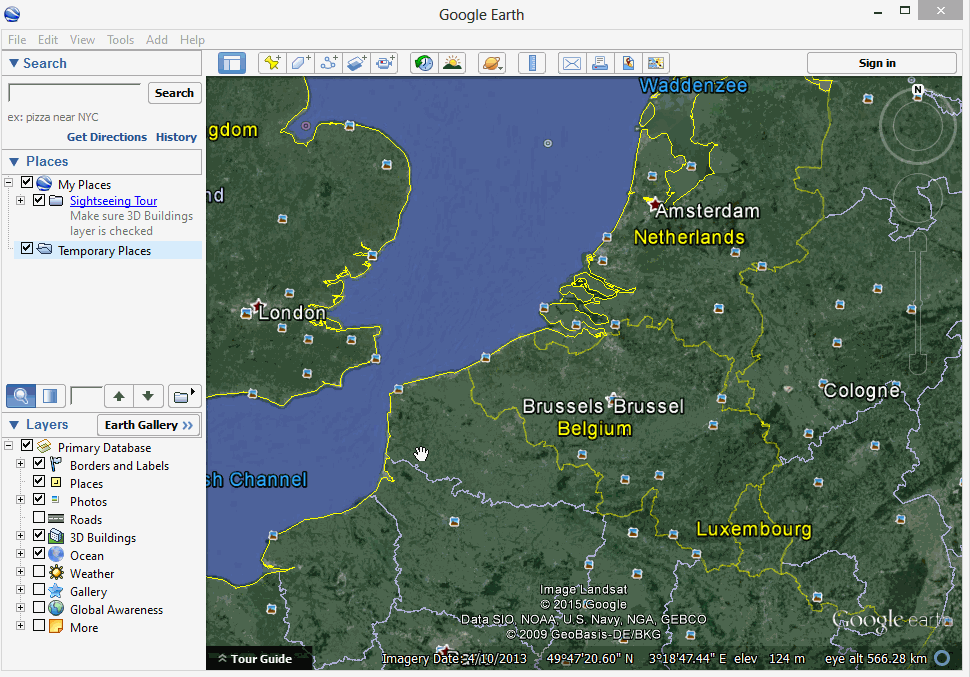
An example of the Custom Map in Google Earth.
For a list of the RouteYou functionalities per type of account: have a look at the RouteYou Functionality Overview per accounttype.