Garmin EDGE
Table of contents
Garmin EDGE
The Garmin Edge is a type of GPS produced by Garmin. There are several subtypes that define specific possibilities and limitations (see below).
Questions relating to 'routes' on the Garmin Edge
Note: Depending on which model of the Edge you are using, the GPX folder discussed below may have a different name in your device's menu. For the Edge 800 and newer models, new files must be copied and pasted into the ‘New Files’ folder. The following image shows how the file structure may look on your device; depending on the model, the structure may look different. The file structure is the same on the SD card.
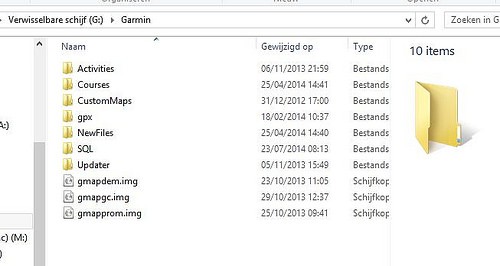
At start up, your device will decide independently in which folder these files should be stored. Afterwards, the file will be removed from the ‘New Files’ folder. If the file is a GPX track, it will be stored in the 'courses' folder together with a new file with the same name but with a 'fit' extension. This ‘fit’ file is created by the device. A GPX file needs a corresponding ‘fit’ file in order to be visualized on your device. Devices for the 800 series have a ‘GPX’ folder in which the GPX files should be stored.
Can I record a track on the Garmin Edge and upload it to RouteYou?
Answer:
You can record your track, but the track is stored in .fit format or .tcx format (not in .gpx format). You can upload a .fit or .tcx file to RouteYou. Alternatively, you can convert the .fit or .tcx format to a .gpx format and upload it to RouteYou. You can find a few tools on the Internet to help you to convert the formats.
Can I upload a track to my Edge from RouteYou?
Answer:
Sure. Your Edge can upload the GPX format (but not create it). Read here for how to upload a route to a GPS.
Remark: The Edge has a limit of 1000 points for a track (depending on the type, the limit may be slightly higher or lower than this). If you have a problem, you might have to select a GPX file with fewer points. RouteYou provides these!
A manual upload is also possible. Connect the Edge to your PC, and it should appear as a removable drive. Now go to that drive and open the folder GarminNewFiles. Then copy the GPX file into that folder. Disconnect the Edge from the PC and switch it on. It should then load the GPX file.
The Edge does not follow the indicated track/route.
Answer:
There are many reasons why your Edge doesn't send you along the indicated/planned route.
1. Your GPS recalculates the route when you upload the track to your GPS. It does this based on the map in your GPS. (You can install other maps and new versions of maps.) The maps used in your GPS, on your PC or on the RouteYou website are not necessarly the same (e.g. there might be more recent updates, or the map on your GPS might not contain all the details or small paths). As a result, the recalculated route can be different.
Solution: Use detailed maps on your Edge. Another option is to switch the settings of your GPS: use ‘map settings’ instead of ‘navigation’ and select ‘show on map’. Using this mode, you can follow the original track but without navigation/instructions.
2. The routing options of your GPS can result in different calculated routes: shortest, fastest, avoid, etc.
Solution : Either make sure that your route has a lot of waypoints or set the routing option for pedestrian (shortest between two points) and allow all routes.
3. Avoid the route being recalculated once you are on the way (this is a setting).
Solution: Switch off the ‘recalculation’ option.
4. Older Garmin GPS systems were limited in the number of track points that they could handle. To solve this, RouteYou offers some options to eliminate the least important track points by a process of generalization. In the case of the Edge, this is from >1000 points to <500. You can also download the original GPX.
Remark: If your GPS cannot handle all of the points then they will be cut off at the end, when the GPS reaches its limit. Check this before you start!
Make sure that you have the latest software for the Edge. Check the Garmin site and install the software ‘webupdater’.
How to delete a route from my Edge
There are two possible ways to delete a route: via the program on the Edge (delete saved routes) or directly by connecting the Edge to your computer and deleting the routes in the GPX folder or the file "current".
Attention: The Edge can save routes on the internal memory as well as on the SD card. So if a route was saved on both, you need the delete it twice.