How to download a route from RouteYou to your TomTom
Inhaltsangabe
- How to download a route to your TomTom Rider 400 / 500 ?
- What do you need?
- Step by step
- Frequently Asked Questions
- I want to be guided to the starting point of the itinerary before I start. Is that possible?
- I just want to do part of the itinerary.
- Although the itinerary is uploaded on my TomTom, I cannot navigate it.
- Can I use the TomTom Rider, but also the TomTom 1, TomTom Go 500, TomTom Go 501, TomTom Go 700, TomTom Go 701, TomTom Go 900, TomTom Go 901, etc.?
- My TomTom displays a different itinerary than RouteYou! Why is that?
- I keep on getting sent back to a point that I've already visited. Why is that?
- My itinerary is called 'itinerary' on my TomTom. Can I change that?
- My waypoints on my TomTom are just numbers and have no name. Can I change that?
- How can I import an itinerary on a TomTom Rider 400?
How to download a route to your TomTom Rider 400 / 500 ?
- Open an internet browser and go to mydrive.tomtom.com. Log in.
- Open in the leftmenu
 "My Routes".
"My Routes". - Click on "import a GPX file".
- Select a file -> Select the GPX you have just downloaded from RouteYou.
- The route is available in the list
 "My Routes".
"My Routes". - Select the option "sync this route as a track on my devices" and follow the instructions.
For older TomTom devices, read the following explanation.
What do you need?
- A PC
- A USB cable
- A TomTom Motor GPS (TomTom Rider)
There are two actions for you to undertake:
- Download the route on to your TomTom via your PC (4 steps)
- Activate the route on your TomTom (5 steps)
Step by step
1. Download the route via your PC on to your TomTom (4 steps)
Step 1.1. Connect
Switch off your TomTom and connect it to your PC using a USB cable. Now you can switch on your TomTom device.
Step 1.2. Open your TomTom’s directory via your PC
When the TomTom device is recognized by your PC, you will see the screen below. Select ‘Open folder’. If you don't get this screen automatically, you will have to use Windows Explorer to find the directory ‘TomTom x (G:)’ (or any other drive letter instead of G).
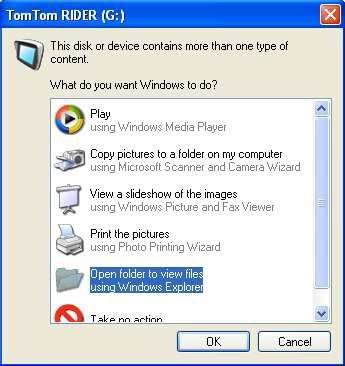
Step 1.3. Open the directory ‘itn’ on your TomTom via your PC
In the directory ‘TomTom x’, select the directory ‘itn’.
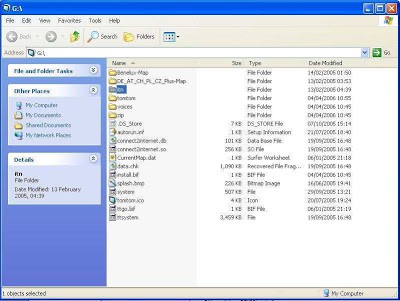
Step 1.4. Download the route of your choice to your ‘itn’ directory in your TomTom
- Select a route on RouteYou (use this link to find a motor route).
- Select the download button.
- Select the TomTom file. This is a .ITN file. Click on it and save it directly to the directory ‘TomTom x (G:)’ on your TomTom.
- The file is now on your TomTom!

2. Activate the route on your TomTom
Step 2.1. Select the main menu on your TomTom: ‘Reisplanner’/‘Travel planner’
Go to the main menu and select the NEXT PAGE button (blue triangle) to find the ‘Reisplanner’/‘Travel planner’.

Step 2.2. Select the icon ‘Reisplanner’/'Travel planner'
Select ‘Reisplan’/‘Travel plan’. It might be empty or it might be that a previous plan is already loaded. Select ‘Options’ and ‘Load travel plan’.
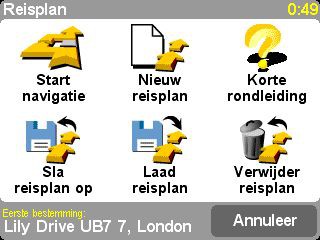
Step 2.3. Load ‘Reisplan’/‘Travel plan’
If there was already a travel plan loaded, then it will have been deselected. In other words, it is still there, but not active. Select ‘yes’ to upload a new travel plan.
Step 2.4. Activate ‘Reisplan’/‘Travel plan’
Select the requested travel plan.
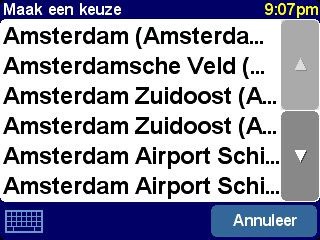
Step 2.5. Select start
To follow the complete route, you have to select the first point in the list. Mark this point as ‘To visit’. Select ‘OK’.
A special case: To follow part of the route, select the point in the list where you want to start your journey. Mark this point as ‘To visit’ and select a 2nd point in the list to mark the last point of your route, then indicate ‘Visited’ and ‘OK’. You will now be asked whether you want to be navigated to your 1st point.
Remark: Detours from the route
The route you get on your TomTom might not match 100% with the route you see on RouteYou. The route in your TomTom is represented by 48 waypoints. TomTom recalculates the route between these 48 points based on the routing used on the TomTom device and based on the map they have on the device. The ‘shortest’ route option gives the best results.
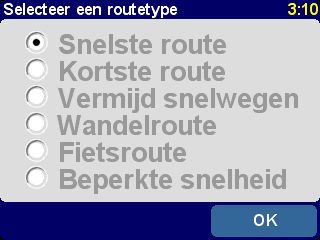
Remark: You missed a waypoint
You always have to visit/pass each and every waypoint in the list, before TomTom sends you to the next waypoint. This is sometimes impossible (because that point is not accessable). The solution is to mark that point manually as ‘visited’ (see step 2.5). This is not really a great solution, but that's how it works ...
Frequently Asked Questions
I want to be guided to the starting point of the itinerary before I start. Is that possible?
- If you are in the same country as that shown in the itinerary, TomTom will automatically guide you to the departure point, if the map material of the country in question is uploaded.
- If you are not in the same country as that shown in the itinerary, you must upload the map of the country in which the itinerary is located, including the European highways. This will allow you to navigate to the starting point of the itinerary, even when residing in a different country.
I just want to do part of the itinerary.
- If you depart from starting point 01, you can stop before the end of the itinerary without any problems. You can stop whenever you feel like it.
- If you want to start from another point (e.g. 06), you can select your preferred starting point (see step 2.5) after selecting the desired itinerary.
- If your itinerary is already uploaded, and you wish to skip some stops, you can select the last point of the itinerary you want to go to and mark it as ‘Visited’ (see step 8).
Although the itinerary is uploaded on my TomTom, I cannot navigate it.
In most cases, this means that the correct card material has not been uploaded. Check whether the map material, including the European highways, is uploaded for the area in which the itinerary is located.
Can I use the TomTom Rider, but also the TomTom 1, TomTom Go 500, TomTom Go 501, TomTom Go 700, TomTom Go 701, TomTom Go 900, TomTom Go 901, etc.?
Yes, you can. The different reference cards on these devices (e.g. older version, Tele Atlas instead of Navteq) may cause small deviations in the itinerary compared to the TomTom Rider.
My TomTom displays a different itinerary than RouteYou! Why is that?
The itinerary you downloaded does not necessarily consist 100% of paths known on your TomTom. Certainly not when there are many alternative small paths and back roads! The route will be converted to TomTom and will include a maximum of 48 places to be visited. Your TomTom will automatically calculate a ‘connection’ between those points using the roads that TomTom knows. Therefore, it is best to select the shortest route option. This will yield the best results.
I keep on getting sent back to a point that I've already visited. Why is that?
When using TomTom for an itinerary, you MUST ALWAYS visit a WAYPOINT within 20m of that point. The GPS might be inaccurate or you might have passed the waypoint within a distance of more than 20m. In that case, your TomTom will send you back to that same waypoint. You have two options: you can either get closer to that point or you can mark the waypoint as ‘visited’ on the itinerary menu (see step 2.5). We know that this is not really convenient and we hope TomTom will adjust this in the future!
My itinerary is called 'itinerary' on my TomTom. Can I change that?
You can easily give your ROUTE.ITN file a name (e.g. TRIPFRANCE.ITN). This name will also be used on your TomTom. Note: Only 13 characters are displayed.
My waypoints on my TomTom are just numbers and have no name. Can I change that?
The waypoints you find in your TomTom itinerary are not the original waypoints. The TomTom .ITN file allows for a maximum of only 48 waypoints. We determine the 48 best waypoints (at most) to construct that itinerary (because it is recalculated on your TomTom). This is done through a generalization technique. As a result, we only have a number for those points and no meaningful name.
This might prove to be annoying if you want to see which waypoint you are passing on your TomTom.
How can I import an itinerary on a TomTom Rider 400?
Mr. GPS has written a useful blog on this topic in Dutch.