Navigate with the RouteYou Mobile Website or PWA
Contenuti
- How do I use the PWA or the RouteYou mobile website?
- Start in 1-2-3
- Why navigate mobile with RouteYou?
- Frequently asked questions about this topic
- Alternative for the RouteYou Mobile Website
How do I use the PWA or the RouteYou mobile website?
Read how to install the PWA here (our advice).
You can also use the mobile website. Our website is responsive (mobile friendly) so just surf to www.routeyou.com on your smartphone.
Both environments look identical.
Start in 1-2-3
- Choose a routes via the RouteFinder (more info can be found here).
Tip! Use the "current position button" to quickly zoom in on your current location.
to quickly zoom in on your current location.
- View route on interactive map (button on top of thumbnail map):

- Click on the start button at the bottom right of the map. You will still be asked whether or not you wish to record your route, or possibly share your position.
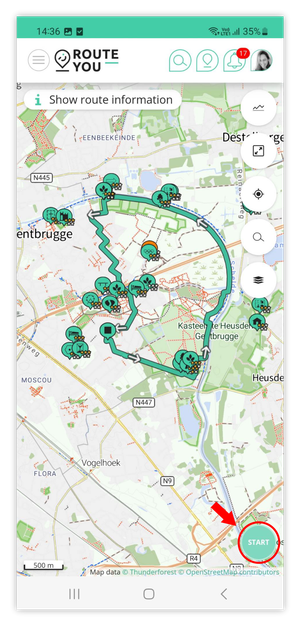
RouteViewer in navigation mode
If you have pressed the start button, the RouteViewer will go to navigation mode. That means that we now assume that you want to follow the route.
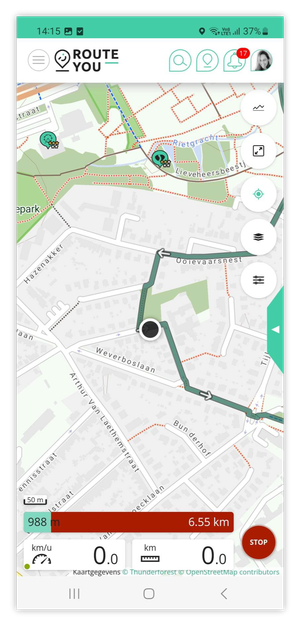
A number of things happen automatically:
- If you agree, the map takes your screen completely. You can reduce that again with the reduce button
 (top right).
(top right). - The autopan
 is switched on: this means that your screen moves with your position (= autopan). You can switch it on and off again via the autopan button on the map.
is switched on: this means that your screen moves with your position (= autopan). You can switch it on and off again via the autopan button on the map.
- You get a statistics bar at the bottom that gives you an indication about:
- your position on the route: in green your distance (along the route) till the beginning of the route and in red your distance (along the route) till the end of the route.
- your speed.
- your trip distance: note this is the total distance traveled since you started navigating. This can therefor differ from the route you have already covered on the route itself. Your approach route, for example, is also included if your navigation was already active.
- Via the Navigation Settings button
 you can (de)activate turn-by-turn navigation and voice instructions. Bearing North also allows you to decide whether or not you want the map to move with your direction of navigation. Read more about these navigation settings here.
you can (de)activate turn-by-turn navigation and voice instructions. Bearing North also allows you to decide whether or not you want the map to move with your direction of navigation. Read more about these navigation settings here.
Your position during navigation
While navigating, a black dot shows your current position on the route.
You can also follow your position via the elevation profile ![]() : using your avatar that moves along with you and thus displays your position.
: using your avatar that moves along with you and thus displays your position.
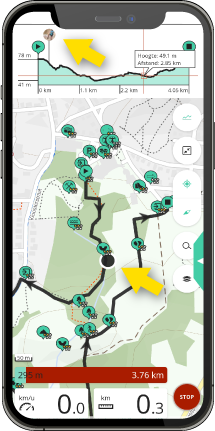
Statistics about your route
When you are navigating, you will get the following information at the bottom.
- Distance bar:
- Green part = distance from current position to beginning of route
- Red part = distance from current position to end of route
- Speed
- Distance travelled: this is the distance you have travelled since you clicked on start.
- If you start at the beginning of the route and you follow the route, the length of the traveled distance will +/- correspond to the green part of the distance bar. But if you do not start at the starting point of your selected route you will get different numbers.
In addition, you can request more statistics about your route via the green button halfway up the screen:
- the current speed
- the average speed
- the distance covered/travelled,
- the distance to the destination
- the number of meters of ascent covered
- the remaining metres of ascent
- the total time
- the active time
- the current time
- the estimated time of arrival
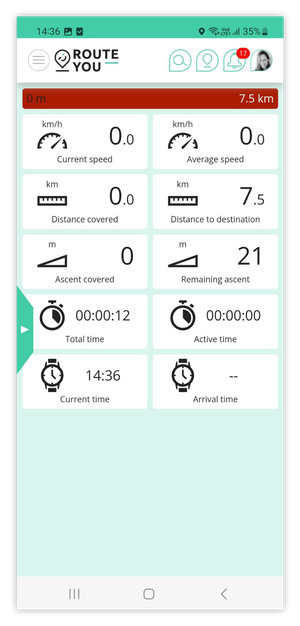
Direction of the route
On the trajectory you can see the direction in which you have to take the route. This is visualized by white arrows.
Places of interest along your route
The points of interest along your route, if any, are represented by a pin icon with a specific symbol related to the corresponding information. If you click on this pin, the corresponding information and images will appear in a pop-up. You can easily close the pop-up again.
Why navigate mobile with RouteYou?
10 reasons why you should definitely try to navigate a route with the RouteYou Mobile Website
- You can install the PWA directly without a detour via an app store.
- If you are used to the RouteYou website, you will quickly become familiar with the mobile version because it has the same structure. However the mobile is better adapted to the smaller screens of smartphones.
- The map moves with your position and with your moving direction. Your position is indicated on top of the route.
- You can record your route.
- You can select numerous background maps along with your route.
A few tips:- the topo map allows you to see in detail where you are .
- with the detailed contour lines you can easily detect upcoming slopes.
- The junction layers allow you to choose nice alternatives if you want to deviate from your route.
- With the RouteYou Mobile website you can use the RoutePlanner to calculate the most beautiful route from A to B from your respective location, for example from your current position to your house. And this with numerous preferences such as the shortest route, via junctions, the most beautiful road, avoid unpaved, suitable for the racing bike, MTB and others.
- With the RouteYou mobile website you can quickly calculate a loop from your current location, via the RoutePlanner. In addition you can enter the desired distance, choose a direction with the compass and choose from numerous preferences such as the most beautiful road, via junctions, avoid unpaved, suitable for the road bike, MTB and others.
- Battery usage is more efficient than with native apps.
- You can see your position on the elevation profile and see if there are many slopes to come and when.
- If you deviate from the route, the route is not just recalculated (as is the case with many GPS devices).
Frequently asked questions about this topic
Do you get instructions when navigating?
Read here about Turn by Turn navigation
Can you work offline?
Click here and discover how to use routes and maps offline.
Most users cite the following reasons for working offline
- too much data usage
- no connection
We would like to give some feedback on that ...
Do you use a lot of data when you are online to navigate?
The amount of data that you use when you cycle a day with the mobile website is only a fraction of the data consumption when watching a YouTube video of 10 minutes. Data consumption should therefore not be a problem.
Please note (!) if you are abroad, the cost of data usage may increase. Because roaming charges were abolished within the EU, you pay the same everywhere within these borders as in your own country. So pay attention if you are active outside the EU.
What if I don't have cell phone reach?
Certainly, there are still remote places where you have no cell phone reach. But they are becoming very rare. Moreover, the map is buffered around your route, so a few minutes without connection will not immediately stand out.
How do I get a start button on my phone?
It is useful to have a button on the home screen of your phone, so you don't have to search for RouteYou via your browser or Google to go to the mobile website. By installing the PWA you create a direct link to the mobile RouteYou website on your home screen.
If you visit our website via your smartphone or via your Chrome browser, you will be offered to install the web app by means of a pop-up. You are not required to accept this. You will recieve the question three times, but if we detect that you are not interested, we will not bother you anymore.
If you have closed the pop-up but you realise you do want to install the web app. You can still do this in one of the following ways, depending on the operating system of your device:
With an Android phone or tablet
Navigate to www.routeyou.com.
When you open the main menu(top left), at the bottom in the grey bar there is a direct link "Install the web app".
Or open the menu at the top right, usually represented by three dots, and choose
- Chrome: "Add to home screen".
- Firefox: "Page" > "Add page shortcut".
In the case of an iPhone or iPad (Apple - iOS)
Navigate to www.routeyou.com. At the bottom you will see a bar with this icon ![]() . If you click on that, you will see the "Add to home screen" option. Ready!
. If you click on that, you will see the "Add to home screen" option. Ready!
Alternative for the RouteYou Mobile Website
Not convinced? Then you can still use a app to navigate, such as the RouteYou App or one of the many apps that we support through the download.

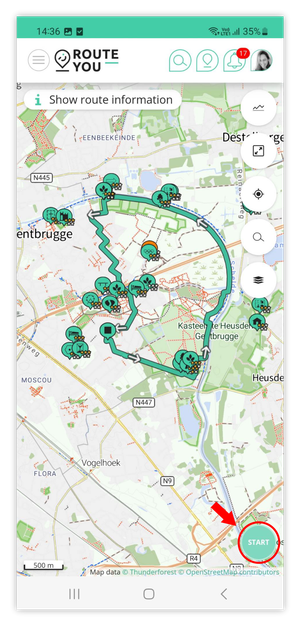
 you can (de)activate turn-by-turn navigation and voice instructions. Bearing North also allows you to decide whether or not you want the map to move with your direction of navigation.
you can (de)activate turn-by-turn navigation and voice instructions. Bearing North also allows you to decide whether or not you want the map to move with your direction of navigation.