Utilisez des itinéraires et des cartes hors ligne
Sommaire
Pour qui?
L'utilisation hors ligne des itinéraires et des cartes est disponible par défaut à partir d'un compte Plus ou supérieur.
Les itinéraires de nos partenaires Premium, Pro et Enterprise sont disponibles pour une utilisation hors ligne pour tous les visiteurs RouteYou, y compris ceux qui utilisent RouteYou gratuitement. Que ce soit avec un compte gratuit ou non.
Vers les canaux partenaires RouteYou
Utiliser un itinéraire hors ligne en 3 étapes
Vous souhaitez utiliser un itinéraire hors ligne ? Dans ce cas, sur l'appareil que vous utiliserez pour naviguer, allez sur l'itinéraire souhaité et suivez les étapes suivantes :
- Téléchargez l'itinéraire et le fond de carte
- Mettez-vous hors ligne et utilisez l'itinéraire
- Facultatif: effacez vos itinéraires téléchargés
1. Téléchargez l'itinéraire et la carte de fond
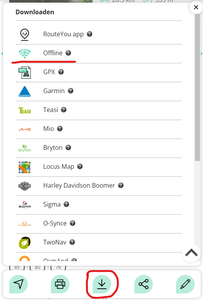
Étape 1: Accédez à l'itinéraire souhaité et cliquez sur le bouton de téléchargement.
Étape 2: Ci-dessous, vous trouverez l'option «Hors ligne». Cliquez sur "Télécharger les données nécessaires pour utiliser cet itinéraire hors ligne". Attendez que la barre soit chargée à 100%.
Assurez-vous que la barre ait atteint les 100% avant de continuer. Cela peut prendre quelques minutes en fonction de la taille du fichier de l'itinéraire. Non seulement la piste sera téléchargée, mais également les cartes à différents niveaux de détail afin que vous ayez la possibilité de consulter les détails lorsque vous zoomerez dessus. Les POI et les images qui sont liés aux POI seront également téléchargés.
2. Mettez-vous hors ligne et utilisez les itinéraires
Le moyen le plus simple de mettre votre téléphone hors ligne est d'activer le mode avion ou de désactiver votre wifi et votre 4G.
Il suffit de ré-ouvrir l'application RouteYou, et vous verrez alors que vous êtes hors ligne :
Vous obtiendrez un aperçu des itinéraires disponibles lorsque vous êtes hors ligne. Si vous n'avez téléchargé qu'un seul itinéraire, vous ne verrez alors que cet itinéraire.
- Cliquez sur l'itinéraire que vous souhaitez utiliser
- Cliquez sur l'icône de la carte
- Cliquez sur “start”
Vous pouvez maintenant suivre l'itinéraire.
3. Facultatif: nettoyez vos itinéraires téléchargés
Vous pourrez télécharger autant d'itinéraires que votre téléphone aura la capacité de stocker .
En fonction de votre téléphone et de la taille du fichier des itinéraires, vous pourrez télécharger un maximum de dix itinéraires avant que votre téléphone soit «plein».
Vous pourrez également supprimer facilement les itinéraires sur votre téléphone.
Itinéraire spécifique
Si vous souhaitez supprimer un itinéraire spécifique, vous pouvez le faire comme suit:
- Réactivez vos datas
- Accédez à l'itinéraire que vous souhaitez supprimer
- Accédez à l'option hors ligne sous Téléchargements comme décrit ci-dessus.
- Vous avez maintenant la possibilité de 'supprimer les données hors ligne de cet itinéraire'.
Toutes les routes
Vous pouvez également supprimer toutes les routes hors ligne à la fois.
- Rester ou partir hors ligne.
- Sélectez «Supprimer toutes les routes hors ligne» au bas de la liste.
Questions fréquentes
Votre GPS fonctionne-t-il lorsque vous êtes hors ligne ?
Oui, vous n’êtes pas obligé d’être en ligne (avec WIFI ou 4G) pour utiliser votre GPS. Vous pourrez également enregistrer votre itinéraire hors ligne. Votre GPS doit être actif.
Quelles cartes puis-je utiliser hors ligne ?
La couche de carte sélectionnée avant de télécharger l'itinéraire pour une utilisation hors ligne est également enregistrée dans votre téléchargement. En plus de la carte RouteYou, vous pouvez également télécharger diverses autres cartes pour une utilisation hors ligne, telles que OpenWalkMap ou OpenCycleMap.