Using routes and maps offline
Table of contents
For whom?
The offline use of routes and maps is by default available for users with a Plus account or higher.
The routes of our Premium, Pro and Enterprise partners are available for offline use to all RouteYou visitors, including those who use RouteYou for free. Whether or not with a Free account.
To the RouteYou Partner Channels
Three steps to use routes offline
Would you like to use a route offline? Then on the device you will use to navigate, go to the desired route and go through the following steps:
- Download the route and the background map
- Go offline with your smartphone and use the routes
- Optional: Clean up the downloaded routes
1. Download the route and the background map
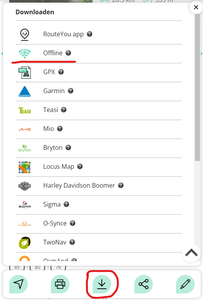
Step 1: Go to the route you want to use and select the download button.
Step 2: Under that Download-option you will find the item 'Offline'. Click on it and select the item "Download the necessary data to use this route offline". Wait till 100% is reached.
Make sure you wait till the 100% of download is reached. It might take a few minutes, depending on the size of the route. Not only the track is downloaded, but also the maps at several levels of detail so you get all the detail you need when you zoom in. Also the POIs and pictures linked to the POIs are downloaded.
2. Go offline and use the routes
The most simple way to enforce your phone to go offline is to select the Airplane mode in the main menu of your phone or, by deactivating your WIFI and 4G connection.
If you now go back and start the RouteYou app, you will see a red icon in the top right corner indicating that you are offline.
You get an overview of the routes you have available offline. If you only downloaded one route, you will only see one route in this list.
- Click on the route you want to use.
- Click on the MAP-button
- Click on the start-option
You can now follow the route.
3. Optional: Clean up the downloaded routes
You can keep on downloading routes till your phone is full.
Depending on your phone and the size of the routes, it might take maximum ten routes before this happens.
But if you like, you can clean up the routes on your phone.
Specific route
If you want to remove a specific route, this is how you do it:
- Go or stay online
- Go to the route you want to remove from your phone
- Go to the offline option in the download section as described above
- You now have the option to 'remove the offline data for this route'
All routes
You can also delete all offline routes at once.
Go of stay offline and select 'Delete all offline routes' at the bottom of the list.
Frequenty asked questions
Does your GPS work when you are offline?
Yes. You don't need to be online to use your GPS. So you can also record your position when offline. Your gps however has to be active for this.
Which maps can I use offline?
The selected map layer before you download the route for offline use is also saved in your download. In addition to the RouteYou map, you can also download various other maps for offline use, such as the OpenWalkMap or OpenCycleMap.