Route privé of publiek maken
Inhoudstafel
- De betekenis van publieke routes en privéroutes
- Status privé/publiek veranderen
- Een route die je aanmaakt privé of publiek zetten
- Privé/publiek zichtbaar in lijsten
- Een route enkel laten zien aan jouw leden
- Veelgestelde vragen
De betekenis van publieke routes en privéroutes
Op RouteYou kan je jouw routes delen met de community (=iedereen) of jouw routes privé houden. Er is ook de optie om routes enkel aan de leden van jouw groep te laten zien. Als je een route privé zet:
- kan alleen jij deze routes zien als je bent aangemeld met jouw account
- kan je die route niet gebruiken in de RouteYou-App (dat kan alleen met publieke routes)
- kan je de URL van die route wel doorsturen naar anderen, zodat ze jouw privéroute kunnen zien (zie verder via groepen en leden)
Status privé/publiek veranderen
- Meld je aan indien dat nog niet het geval is.
- Zoek jouw route.
- Klik op de knop 'Bewerken' (potlood
 ).
). - Klik dan op 'Basisgegevens'.
- Nu kan je daar jouw route privé of publiek zetten. Klik op 'Bevestigen' (of druk op ENTER).
Een route die je aanmaakt privé of publiek zetten
Als je een route maakt, dan krijg je bij het opslaan de optie om een route publiek of privé te zetten.
Een route hier onmiddellijk opslaan als 'privé' is enkel mogelijk met een RouteYou Plus of hoger.
Privé/publiek zichtbaar in lijsten
Als je aangemeld bent en je zoekt in lijsten, dan kan je steeds zien of jouw route publiek of privé staat.
- Routes die privé staan hebben een rood oogje met een streep door
- Routes die publiek staan hebben een groen oogje
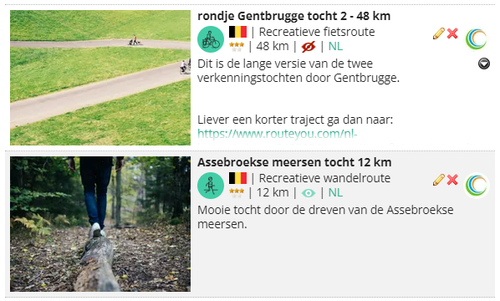
Een route enkel laten zien aan jouw leden
Methode 1: Privéroutes delen via een groep
Je kan ook privéroutes delen met de leden van een groep.
- Het voordeel is dat dit 100% sluitend is.
- Het nadeel is dat jij iets meer stappen moet doen om het aan te bieden op deze wijze, en dat je gebruiker een extra stap moet doen (aanmelden).
De werkwijze:
- Maak een groep aan (leer hier hoe dat te doen).
- Voeg leden toe aan jouw groep via een e-mail.
- Die leden kunnen ook de privéroutes zien die je aan die groep koppelt (leer hier hoe dat te doen
- Maak een route aan die je wenst te delen met de leden van de groep (leer hier hoe dat te doen)
- Zet die route privé (leer hier hoe dat te doen).
- Koppel ze aan de groep die je zonet aangemaakt hebt (leer hier hoe dat te doen).
Hoe vinden 'leden' deze route terug?
- Stuur de URL van de route naar jouw leden (bv. via e-mail, of je plaatst dat op jouw site/blog).
- Als je daar op klikt, dan zal je gevraagd worden om aan te melden.
- Indien je lid bent van de groep waar de route onder valt, dan is de route zichtbaar voor jou.
De gebruiker kan ook eerst aanmelden. Als hij/zij "rechten heeft" om die route te zien, dan komt die route ook naar boven in de zoekresultaten.
Methode 2: De Deelbare link
Lees hier meer over de Deelbare link.
- Het voordeel is dat dit een zeer eenvoudige manier is om info te delen.
- Het nadeel is dat dit niet 100% sluitend is want iedereen kan die link doorsturen naar anderen. De sluitende manier wordt aangeboden via methode 1.
Veelgestelde vragen
Op RouteYou privé maar elders publiek
Het is niet toegestaan om jouw route in te pluggen in jouw eigen website en die op RouteYou privé te houden. Wens je dat toch te doen, contacteer dan sales[at-r.].