QR codes on RouteYou
Table of contents
- Video tutorial
- What is a QR code?
- Where do you find the QR code?
- What do you do with it?
- Create your own QR code from a URL
- FAQ
Video tutorial
- 📹 QR codes to share information
- 📹 Watch the spoken video tutorial on how to use a QR code via RouteYou
What is a QR code?
A QR code is a square with black and white squares. The pattern of those squares usually represents a URL (but it can actually represent a piece of text).
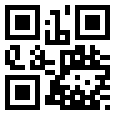
Where do you find the QR code?
Via the share button
You can find a QR code on RouteYou via the SHARE button 
The share button can be found on:
- the route page - view an example here
- the location page - see an example here
- the account page of a user or organization - view an example here
- the group page - view an example here
- a theme page - view an example here
- a characteristic page - view an example here
By the download and navigation options of a route
You can also find the QR code at the download  and navigation
and navigation  options on a route page.
options on a route page.
On the printouts of a route
Almost every type of printout on RouteYou also has a QR code on it. Learn more about printing routes here.
What do you do with it?
You can scan that QR code with a QR code reader that you can get for free on your Smartphone. With the camera of your Smartphone you then aim at that code and the QR code reader will automatically jump to the URL you have read.
Some applications
- You publish a magazine or brochure about a route/trail, and you add the QR code of the RouteYou on-line print (for creation see below). A user can scan the code and thus has the route directly digital on his / her smartphone.
- You make a brochure with numerous sights, but you can't put all the info in the brochure about those sights. Then place that info by the sight on the RouteYou website, and create a QR code from that URL.
- You have an event where people would like more info about the route, stops,.... Or to be navigated along the route.
- You have a place where you wish to give more information (e.g. play a video, show a picture, give a command,...?).
- You have a starting place where you wish to offer different routes so that the user can choose from different options/distance.
- ...
Create your own QR code from a URL
You can create a QR code from any URL. Here's how to go about it.
- Go to a route page (for example this one)
- Copy the URL
- Go to a program that generates QR codes. There are plenty of options. One of them is http://qrcode.kaywa.com/
- Paste the URL into the appropriate window there
- Done. Copy or print that QR code and place it in your brochure/magazine/....
FAQ
Is the QR code regenerated every time you edit the content (e.g. route or place of interest)?
No, the QR-code will not change if you edit a route or place of interest. Only if you choose 'save as new' a new QR-code will be generated.