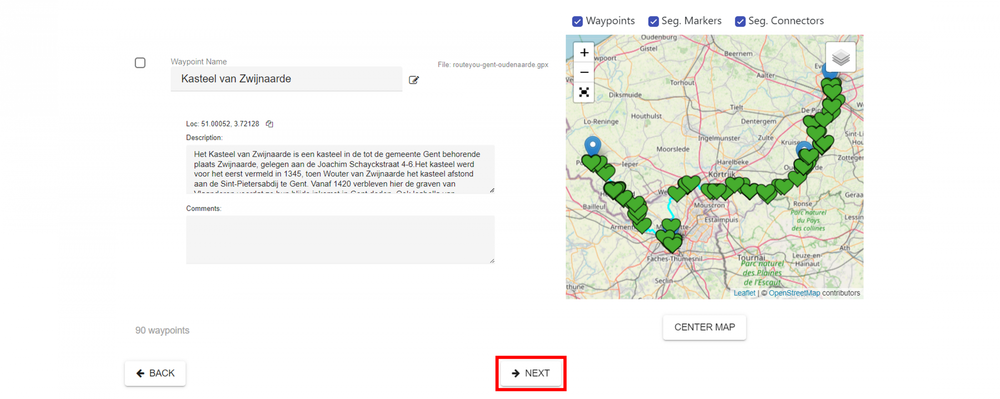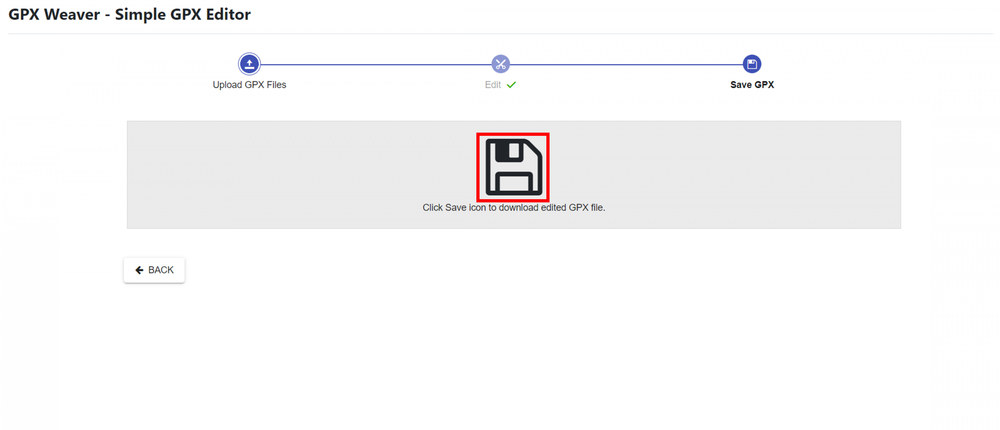Merge GPX-tracks on the new website
Table of contents
Introduction
Along with the old RoutePlanner, the ability to automatically merge routes on RouteYou disappeared temporarily. However, it can still be done manually via reference routes (read more here). Awaiting the integration of this functionality in our current RoutePlanner, we would like to refer you to a good alternative for merging routes.
GPX Weaver
GPX Weaver is a user-friendly website for merging gpx-files into a new file. To do so, follow these steps:
- Download the gpx-files of the routes you wish to merge from RouteYou to your computer
- Upload those gpx-files, merge them via GPX Weaver and download the result to your computer as a new gpx-file.
- Upload the new gpx-file containing the merged routes to RouteYou.
And now in more detail...
1. Download gpx-files
You can easily download gpx-files of a route from RouteYou:
- Navigate to the details page of a route
- Click on the download button by the route information

Choose the default option "GPX" which is compatible with most systems. Click here for more information on downloading routes. - Download the gpx-files of the routes you want to merge.
It is best to use connecting routes to avoid long straight lines in the merged result.
2. Merge with GPX Weaver
2.1. Upload the gpx-files to GPX Weaver
On the GPX Weaver website, you can upload the chosen gpx-files by clicking "SELECT FILES...", selecting the gpx-files you want to merge and then clicking "next" in the bottom right corner.

2.2. Merge the routes
On the next page, you can perform some more operations on the selected gpx-files if necessary. Here we only explain how to merge them.
- Click on the "SELECT ALL" button or manually tick the gpx-files you want to merge.
- Click "MERGE" and at the pop-up asking if you definitely want to merge these tracks, click "YES".

The next step is to put the different routes in the right order so the right parts are connected. If you don't do this, you will get long straight lines between the start and end points of the different parts that don't connect.
To do this, click on the three lines next to a segment, hold your mouse button down, drag the segment to the desired position and release. To check if it was successful, you can check the map on the right of the screen for possible errors.

You can also edit other things here if necessary, such as:
- the name of the merged file
- the characteristics of the places of interest or 'Waypoints
- whether or not to include 'Waypoints'
- ...
2.3. Download the result as gpx-file to your computer
Once the merged gpx-file looks the way you want, you can download it:
- scroll to the bottom of the website and press "next".
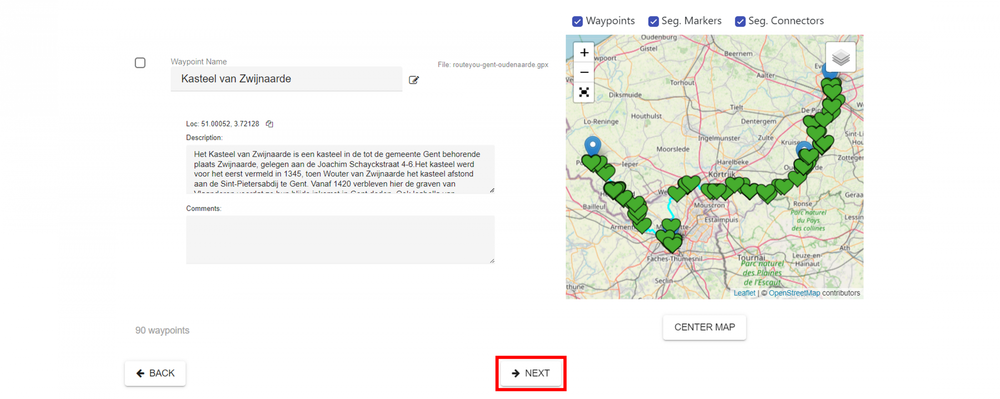
- Click on the "save" icon in the middle of the screen to download your route. If all goes well, your downloaded route will appear at the bottom left of your browser window or at the top right of the downloaded files if you are using Safari.
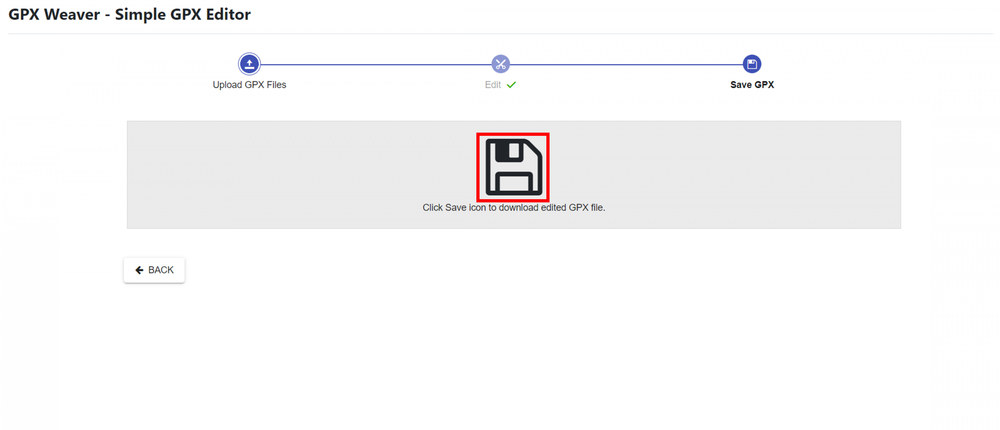
3. Upload to RouteYou
If you want to use your route again via RouteYou, you can use the familiar RouteYou UPLOAD options explained here. Read more about them here.