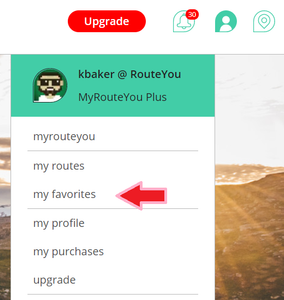Favorite routes
Table of contents
- Mark a route as favorite
- Removing a route from your favorites list
- Notification
- What can you do with this?
- FAQs
Mark a route as favorite
You can mark a route as a "favorite" by clicking the "Share" button ![]() (4th from left) at the bottom of the information section of a route detail page[/help^]. You will then get a drop-down menu with the first option being a heart and the message "Add to favorites".
(4th from left) at the bottom of the information section of a route detail page[/help^]. You will then get a drop-down menu with the first option being a heart and the message "Add to favorites".
Removing a route from your favorites list
It is also possible to deselect a route as a favorite. This is done as follows.
- Find the desired route ([help=411#how-to-find-your-favorite-routes]read here how to find routes you marked as favorites) and click through on that route.
- Go to the routes and click on the "Share button"
 and select "Remove from favorites".
and select "Remove from favorites".
Notification
It's nice to know when someone else appreciates your work. You will receive a message when someone marks your route as a "favorite" through your "Notifications". Read more about "Notifications" and where to find them by clicking here..
![]()
What can you do with this?
How to find your favorite routes?
- Log in
- Click on the profile icon
- Click on 'My favorites'
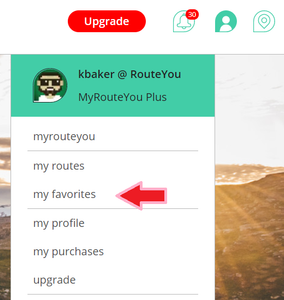
or
- Log in
- Go to the 'Route Finder'
- Select 'My favorites' in the Filter Options there
Partners
Partners of RouteYou such as Teasi, allow you to upload routes you mark as favorites (as well as your own RouteYou routes, of course) directly to their device.
In the future you will
- also see a list of routes that others have marked as favorites
- be able to see how many people have already marked a route as a favorite
FAQs
Can I 'unfavorite' (dislike) a route?
No. But your dissatisfaction with a route can be expressed through a comment. Read more about that here.